How to Upgrade the Navigation System in Toyota Alphard 2016

Driving the Toyota Alphard 2016 feels like a luxurious experience, but its factory navigation system can feel outdated in today’s tech-driven world. Upgrading the Toyota Alphard 2016 navigation system unlocks modern features like CarPlay and Android Auto, making your journeys smarter and more enjoyable. With options like Audiosources or other advanced systems, you can transform your Toyota Alphard Car Multimedia setup into a cutting-edge tool. Whether you're navigating city streets or long highways, a better navigation system ensures convenience and connectivity at your fingertips.
Key Takeaways
Upgrading your Toyota Alphard 2016 navigation system enhances your driving experience with modern features like CarPlay and Android Auto.
Consider the limitations of the factory navigation system, such as its small screen size and infrequent map updates, to understand the need for an upgrade.
Explore various upgrade options: software updates for minor improvements, hardware replacements for a complete overhaul, or third-party solutions for seamless smartphone integration.
Prepare for the upgrade by gathering necessary tools, backing up your current system, and ensuring compatibility with your vehicle.
Regular maintenance, including software updates and cleaning, is essential to keep your upgraded navigation system running smoothly.
Choosing a reputable brand like Audiosources ensures high-quality solutions, advanced features, and dedicated customer support for your navigation upgrade.
Investing in an upgraded navigation system not only improves functionality but also aligns with the luxurious image of the Toyota Alphard.
Understanding Your Toyota Alphard 2016 Navigation System
Upgrading your navigation system starts with understanding what you already have. The factory-installed system in the Toyota Alphard 2016 offers some useful features, but it also has its limitations. Let’s break it down so you can see why an upgrade might be the right move for you.
Features of the Factory Navigation System
The Toyota Alphard 2016 comes equipped with a 9-inch capacitive touchscreen infotainment system. This system includes basic navigation and smartphone connectivity options like Android Auto and Apple CarPlay. These features allow you to connect your phone for hands-free calls, music streaming, and map integration.
The system also integrates well with the vehicle’s safety features, such as parking sensors and lane departure alerts. This ensures that navigation works seamlessly with other driving aids to enhance your overall experience. However, while functional, the factory system doesn’t quite match the luxurious feel of the Alphard’s interior. The thick bezel around the screen and the relatively small display size can feel outdated, especially when compared to modern infotainment systems.
Common Limitations of the Toyota Alphard 2016 Navigation System
Despite its strengths, the factory navigation system has several drawbacks. The screen size, at 9 inches, feels cramped, especially when you’re trying to view maps or manage multiple functions. The thick bezel surrounding the screen detracts from the sleek design you’d expect in a premium vehicle like the Alphard.
Another limitation is the lack of advanced features found in newer systems. For example, the factory system doesn’t offer enhanced multimedia playback or a highly intuitive user interface. Updates for the navigation maps can also be infrequent, leaving you with outdated routes and points of interest. These shortcomings can make the system feel less reliable and less enjoyable to use over time.
Why Upgrading is Worth Considering
Upgrading the navigation system in your Toyota Alphard 2016 can transform your driving experience. A modern system, such as a 10-inch Android radio, offers a larger, more vibrant display that fits seamlessly into the dashboard. This upgrade not only improves functionality but also enhances the aesthetic appeal of your vehicle’s interior.
With an upgraded system, you gain access to advanced features like real-time traffic updates, enhanced map accuracy, and better smartphone integration. Systems like these often include additional perks, such as multimedia streaming, voice commands, and customizable interfaces. These features make every drive more convenient and enjoyable.
Moreover, an upgraded navigation system aligns better with the Alphard’s premium image. It bridges the gap between the vehicle’s luxurious design and its technology, ensuring that every aspect of your car feels modern and high-end. Whether you’re commuting to work or embarking on a road trip, an upgraded system keeps you connected, informed, and entertained.
Exploring Options for Upgrading the Navigation System
When it comes to upgrading the navigation system in your Toyota Alphard 2016, you’ve got several options to choose from. Each option offers unique benefits, so it’s important to pick the one that fits your needs and budget. Let’s dive into the three main approaches: software updates, hardware replacements, and third-party solutions.
Software Updates
Software updates are the simplest way to enhance your current navigation system. These updates improve the system’s performance, fix bugs, and provide updated maps. If your Toyota Alphard 2016 navigation system supports over-the-air updates, you can download the latest software directly from Toyota Smart Connect or similar platforms. This ensures your maps stay accurate and your system runs smoothly.
To get started, check your vehicle’s manual or infotainment settings to see if updates are available. You’ll need a stable internet connection and possibly a USB drive to transfer the update files. Regular updates also help keep your system compatible with newer devices and apps, like Android Auto or Apple CarPlay. While this option doesn’t drastically change the system’s appearance or features, it’s a cost-effective way to keep things running efficiently.
Hardware Replacements with Audiosources
If you’re looking for a more significant upgrade, replacing the factory-installed head unit is a great choice. A popular option is upgrading to a 10-inch Android radio, which offers a larger screen, better resolution, and advanced features. This type of hardware replacement transforms your dashboard into a modern, sleek interface that matches the premium feel of the Alphard.
Audiosources is a trusted brand for hardware replacements. Their systems come with enhanced connectivity options, including Bluetooth, USB, and Wi-Fi. You’ll also enjoy features like real-time traffic updates, multimedia streaming, and voice commands. Installing a new head unit requires removing the old one, so it’s best to use proper tools and follow safety precautions, like disconnecting the battery. Many workshops, such as Alphard Specialist Workshop, offer professional installation services to ensure everything works perfectly.
Third-Party Solutions like Android Auto and Apple CarPlay
Third-party solutions like Android Auto and Apple CarPlay are excellent for those who want seamless smartphone integration. These platforms let you connect your phone to the navigation system, giving you access to apps, music, and hands-free calling. They also provide real-time navigation through apps like Google Maps or Waze, which often outperform built-in systems.
To set up Android Auto or Apple CarPlay, you’ll need to ensure your phone’s operating system and apps are updated. Some aftermarket systems come pre-installed with these features, while others require additional adapters. Once connected, you can control everything through the touchscreen or voice commands, making your drives safer and more convenient.
Whether you choose a software update, a hardware replacement, or a third-party solution, upgrading your Toyota Alphard 2016 navigation system is a worthwhile investment. Each option enhances your driving experience in its own way, so take the time to decide what works best for you.
Step-by-Step Guide to Upgrading the Navigation System
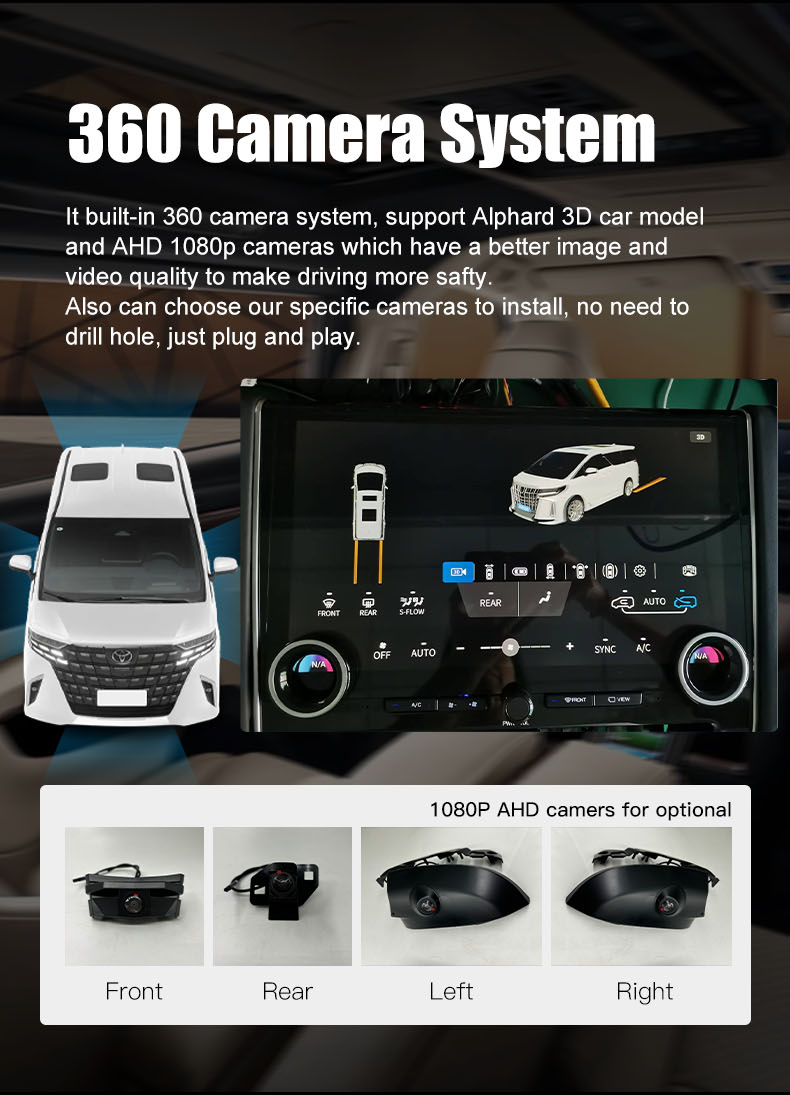
Upgrading the navigation system in your Toyota Alphard 2016 might seem like a big task, but breaking it into simple steps makes it manageable. Follow this guide to ensure a smooth and successful upgrade.
Preparing for the Upgrade
Before diving into the upgrade process, preparation is key. Gathering the right tools and backing up your current system will save you time and prevent potential issues.
Tools and Materials Required
You’ll need a few essential tools to get started. Here’s a quick checklist:
A screwdriver set (Phillips and flathead)
A plastic trim removal tool to avoid damaging the dashboard
A USB drive or SD card for software updates
A compatible replacement head unit (if upgrading hardware)
A wiring harness adapter for seamless installation
A microfiber cloth to clean the screen and dashboard
Having these tools ready ensures you won’t have to pause mid-upgrade to search for something.
Backing Up Your Current System
Backing up your current system is crucial. It protects your data and settings in case something goes wrong. Start by saving your navigation preferences, favorite locations, and any other custom settings. If your system supports it, use a USB drive or SD card to export this data. For added safety, take photos of your current setup, including wiring connections. This visual reference will help during reinstallation or troubleshooting.
Performing a Software Update
If you’re sticking with the factory-installed system, a software update can enhance its performance and keep it up-to-date.
Downloading and Installing Updates
To update your system, check the Toyota website or your vehicle’s manual for instructions. Download the latest software version onto a USB drive or SD card. Insert the storage device into your car’s infotainment system and follow the on-screen prompts to install the update. Make sure your car is parked and the engine is running during the process. Once the update is complete, restart the system to apply the changes.
Replacing the Head Unit with an Audiosources System
For a more significant upgrade, replacing the head unit with an Audiosources system offers advanced features and a modern design.
Removing the Factory-Installed Head Unit
Start by disconnecting the car battery to avoid electrical issues. Use the plastic trim removal tool to carefully remove the dashboard panel surrounding the head unit. Unscrew the mounting screws holding the factory unit in place. Gently pull out the unit, disconnecting the wiring harness and antenna cables as you go. Keep these components organized for later use or disposal.
Installing and Configuring the New System
Position the new Audiosources head unit in the dashboard. Connect the wiring harness adapter to match the car’s existing wiring. Attach the antenna cables and any additional connectors required for features like Bluetooth or Wi-Fi. Secure the unit with screws and reattach the dashboard panel. Turn on the car and test the system. Adjust the settings to your preferences, ensuring everything works as expected.
By following these steps, you’ll successfully upgrade your Toyota Alphard 2016 navigation system. Whether you choose a software update or a hardware replacement, this guide helps you navigate the process with confidence.
Setting Up Third-Party Solutions
Third-party solutions like Android Auto and Apple CarPlay can completely change how you interact with your Toyota Alphard 2016 navigation system. These platforms let you connect your smartphone directly to the car, giving you access to apps, music, and navigation tools in a way that feels seamless and intuitive. Setting them up is easier than you might think. Let’s walk through the process step by step.
Connecting and Configuring Android Auto or Apple CarPlay
To get started, make sure your phone and car system are ready for the connection. Follow these steps to set everything up:
Check Compatibility
First, confirm that your Toyota Alphard 2016 navigation system supports Android Auto or Apple CarPlay. If you’ve upgraded to an aftermarket head unit, most modern systems include this feature. For your phone, ensure it runs the latest operating system version. Android users need Android 6.0 or higher, while iPhone users need iOS 7.1 or later.Prepare Your Phone
Update your phone’s software to the latest version. Download the Android Auto app from the Google Play Store if you’re using an Android device. Apple CarPlay doesn’t require an app, but you should still check for any system updates on your iPhone.Connect Your Phone to the Car
Use a high-quality USB cable to connect your phone to the car’s USB port. Some systems also support wireless connections, but a wired setup is often more stable. Once connected, your car’s screen should display a prompt asking if you want to enable Android Auto or Apple CarPlay. Tap “Yes” or “Enable” to proceed.Grant Permissions
Your phone will ask for permission to access certain features, like contacts, messages, and location. Approve these requests to unlock the full functionality of Android Auto or Apple CarPlay. Don’t worry—these permissions are necessary for hands-free calling, messaging, and navigation.Customize Your Interface
Once the connection is established, you’ll see your phone’s interface mirrored on the car’s screen. Take a moment to customize the layout. Rearrange app icons, adjust settings, and choose your preferred navigation app, such as Google Maps, Waze, or Apple Maps. This ensures the system works exactly how you want it to.Test the Features
Before hitting the road, test the key features. Try making a hands-free call, sending a voice-to-text message, or playing music from your favorite app. Open the navigation app and input a destination to see how smoothly it works. Familiarizing yourself with the system now will make it easier to use while driving.
Pro Tip: If you experience any issues, double-check your USB cable and phone settings. Sometimes, restarting your phone or car system can resolve minor glitches.
Setting up Android Auto or Apple CarPlay transforms your Toyota Alphard 2016 navigation experience. You’ll enjoy real-time navigation, easy access to your favorite apps, and safer hands-free controls. Whether you’re commuting or exploring new destinations, these third-party solutions make every drive more enjoyable and connected.
Troubleshooting and Tips for a Smooth Upgrade
Upgrading the navigation system in your Toyota Alphard 2016 can feel like a big project, but a few troubleshooting tips can make the process much smoother. Whether you’re dealing with installation hiccups or ensuring long-term performance, this section will guide you through common challenges and how to handle them.
Common Issues and How to Resolve Them
Even with careful preparation, you might encounter some bumps along the way. Here are a few common issues and their solutions:
System Not Powering On
If the new navigation system doesn’t turn on after installation, double-check the wiring connections. Ensure the wiring harness adapter is securely attached to the car’s existing wiring. Also, confirm that the car battery is reconnected properly. A loose connection is often the culprit.Touchscreen Not Responding
A non-responsive screen can be frustrating. Start by cleaning the screen with a microfiber cloth to remove any dirt or smudges. If the issue persists, check the system settings for calibration options. Some systems allow you to recalibrate the touchscreen for better accuracy.No Sound Output
If you’re not hearing any audio, inspect the speaker connections. Verify that the audio cables are plugged into the correct ports. Also, check the system’s audio settings to ensure the volume isn’t muted or set too low.Bluetooth or Wi-Fi Connectivity Issues
Connectivity problems can disrupt your experience. Restart both your phone and the navigation system. Ensure your phone’s Bluetooth or Wi-Fi is enabled and updated. If the issue continues, delete the pairing and reconnect your device.
Pro Tip: Always refer to the user manual of your new system for specific troubleshooting steps. Manufacturers often include detailed guides for resolving common problems.
Ensuring Compatibility with Toyota Alphard 2016 Navigation
Before upgrading, it’s crucial to confirm that the new system is compatible with your Toyota Alphard 2016 navigation setup. Here’s how you can ensure a perfect fit:
Check System Requirements
Review the specifications of the new navigation system. Look for details like screen size, wiring compatibility, and supported features. A 10-inch Android radio, for example, fits seamlessly into the Alphard’s dashboard and offers advanced functionality.Verify Connectivity Options
Ensure the system supports essential connectivity features like Bluetooth, USB, and Wi-Fi. These options are vital for integrating your smartphone and other devices. Systems like Android Auto and Apple CarPlay work best when paired with compatible hardware.Consult a Professional
If you’re unsure about compatibility, consult a professional installer or a Toyota specialist. They can assess your vehicle’s setup and recommend the best options for your upgrade.
Expert Insight: According to King's Toyota Experts, Android Auto and Apple CarPlay are user-friendly systems that enhance your driving experience. They provide hands-free connectivity, making them an excellent choice for your Alphard.
Post-Upgrade Maintenance and Updates
Once you’ve successfully upgraded your navigation system, maintaining it ensures long-term performance. Follow these tips to keep your system running smoothly:
Regular Software Updates
Check for updates from the manufacturer or third-party providers. Updated software improves performance, fixes bugs, and keeps your maps accurate. Most systems allow you to download updates via USB or Wi-Fi.Clean the Screen and Dashboard
Use a microfiber cloth to clean the touchscreen and surrounding areas. Avoid harsh chemicals that could damage the screen or dashboard materials.Monitor System Performance
Pay attention to how the system operates over time. If you notice lagging or glitches, restart the system or perform a factory reset. Persistent issues may require professional assistance.Protect Your Investment
Consider purchasing an extended warranty for your new system. Brands like Audiosources often offer warranties and customer support to address any concerns.
Pro Tip: Keep a backup of your navigation preferences and settings. This makes it easier to restore your system if you ever need to reset it.
By addressing common issues, ensuring compatibility, and maintaining your system, you’ll enjoy a seamless and enhanced driving experience. Upgrading your Toyota Alphard 2016 navigation system doesn’t just improve functionality—it transforms your time on the road.
Benefits of Upgrading with Audiosources
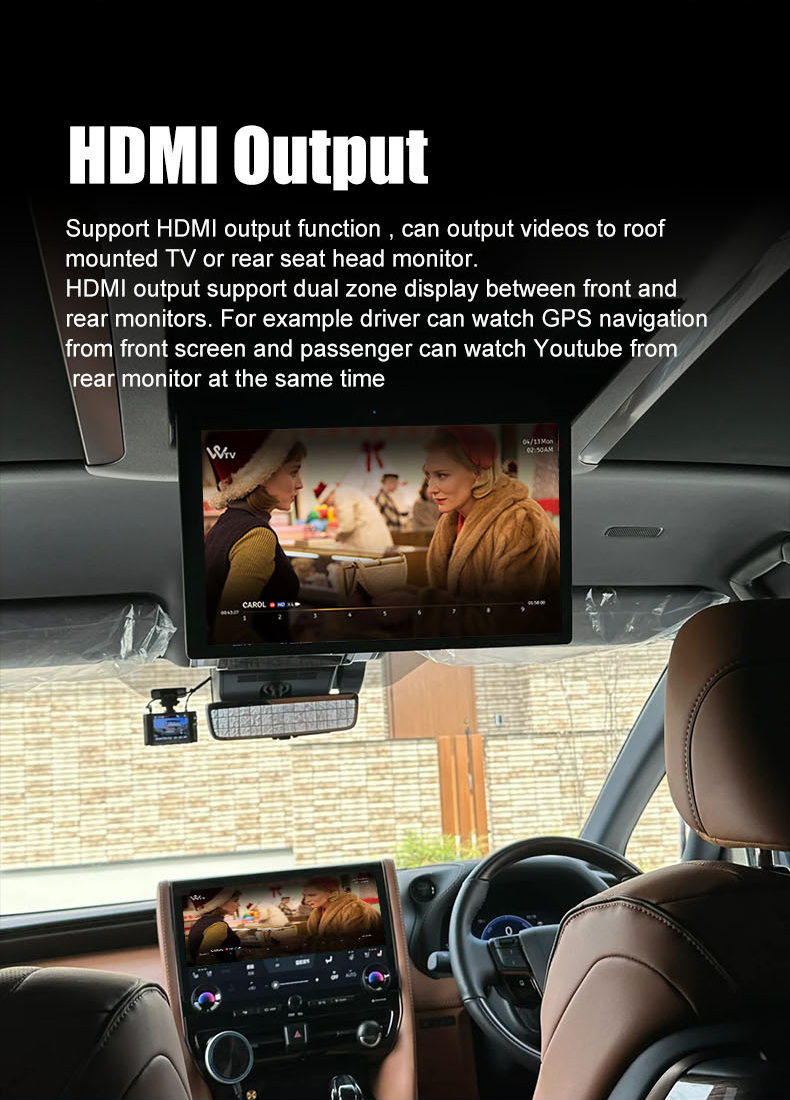
Upgrading your Toyota Alphard 2016 navigation system with Audiosources offers more than just a modern interface. It provides a seamless blend of functionality, reliability, and premium features tailored to enhance your driving experience. Let’s explore why Audiosources stands out as a top choice.
High-Quality Solutions for Toyota Alphard 2016 Navigation
Audiosources delivers cutting-edge technology designed specifically for vehicles like the Toyota Alphard 2016. Their systems feature high-resolution displays, intuitive interfaces, and advanced connectivity options. You’ll enjoy a larger screen that integrates perfectly into your dashboard, giving your car a sleek, updated look.
The enhanced navigation capabilities ensure you always have accurate routes and real-time traffic updates. Whether you’re commuting or exploring new destinations, the system keeps you informed and on track. Plus, the multimedia features let you stream music, watch videos, or even mirror your smartphone for a fully connected experience.
“I upgraded to an Audiosources system, and it completely transformed my driving experience. The larger screen and smooth interface make navigation so much easier!” – A satisfied Toyota Alphard owner.
Audiosources systems also prioritize durability and performance. They’re built to handle daily use without lagging or freezing. If you’ve ever dealt with a system rebooting unexpectedly, you’ll appreciate the stability Audiosources provides. And if issues arise, a simple restart often resolves them, ensuring minimal disruption.
Dedicated Customer Support and Warranty
When you choose Audiosources, you’re not just getting a product—you’re gaining access to a team that’s ready to assist you. Their dedicated customer support ensures you have help whenever you need it. Whether it’s installation guidance or troubleshooting, their experts are just a call away.
“I had trouble connecting my phone to the system, but Audiosources’ support team walked me through the process step by step. They even suggested deleting unknown paired devices, which fixed the issue instantly!” – A car enthusiast.
Audiosources also backs their products with a solid warranty. This gives you peace of mind, knowing your investment is protected. If any hardware issues occur, you can rely on their warranty to cover repairs or replacements. This level of support reflects their commitment to quality and customer satisfaction.
By upgrading with Audiosources, you’re choosing a solution that combines innovation, reliability, and exceptional service. It’s an investment that enhances your Toyota Alphard 2016 navigation system while ensuring you have the support you need every step of the way.
Upgrading the Toyota Alphard 2016 navigation system is a fantastic way to modernize your driving experience. Whether you opt for a simple software update, a sleek hardware replacement, or third-party solutions like Android Auto or Apple CarPlay, each choice brings unique benefits. Following this guide ensures a smooth process, helping you avoid common pitfalls and achieve the best results. Brands like Audiosources offer reliable, high-quality systems tailored to your vehicle, combining functionality with style. Take the leap today and enjoy a smarter, more connected journey every time you hit the road.
See Also
Transform Your Mercedes Vito with Smart Android DVD Player
Revamp Your Volkswagen with Advanced Touch Screen Controls
Elevate Your Mercedes Benz with a Touch Screen DVD
Boost Your Tesla Experience with Audiosources Mirror Add-Ons
Follow Us
Audiosources shenzhen Limited is a high technlogy manufacture which was founded in 2006 yeas. The company's main products include Android car dvd player, carplay ai box, car climate panel, carplay screen,ect.
We have our own R&D team,can delop the OEM and ODM projects for different demand. we already did ODM products for Mecerdes Benz, Volkswagen, Toyota brand cars. welcome to inquiry and order. Thanks.
Address
3rd Floor, Building 1, Haopeng Wisdom Park, No. 141-1 Furui Road, Xintian Community, Fuhai Street, Baoan District, Shenzhen,Guangdong , China
Contacts
marketing@audiosources.net
+86 134 3478 4461
